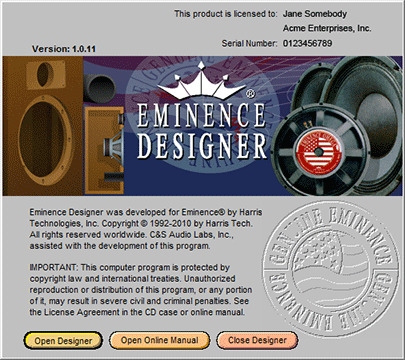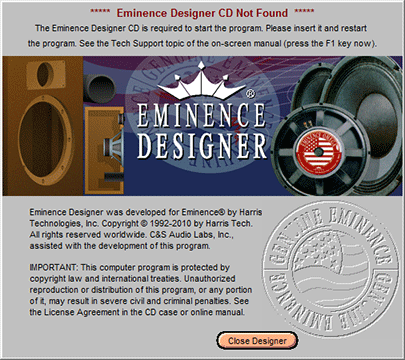Technical Note 21
The First Time Eminence Designer is Run
The first time Eminence Designer is run, a special Welcome dialog will appear to introduce you to the program. It also asks a few questions and your responses enable the program to be configured. This topic will explain this first-run process. It should only happen one time—the first time the program is launched. If the configuration portion of the first-run process is completed (its "Finish" button is clicked) then you should never see these dialogs again. If these dialogs appear again when you restart the program later, then a problem exists and Eminence Designer will need to be given administrator privileges from Windows as described in Technical Note 22. This problem is not common and you probably will not encounter it.
Before we get to the first-run process, there is one more thing that may happen when you launch Eminence Designer for the first time. If you are using Windows 7 or Vista, a Program Compatibility Assistant dialog may appear. It will want you to confirm that the program was installed correctly. Unfortunately, its message may appear cryptic like the one shown below:
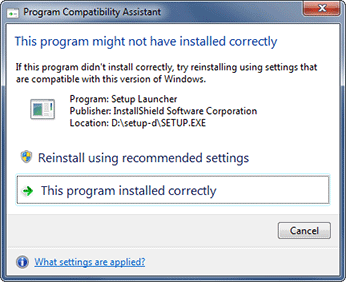
First-Run Process
- The first time that Eminence Designer is run, a Welcome dialog should appear (shown below). It lists the main capabilities of the program. Click on the "Next" button to continue.
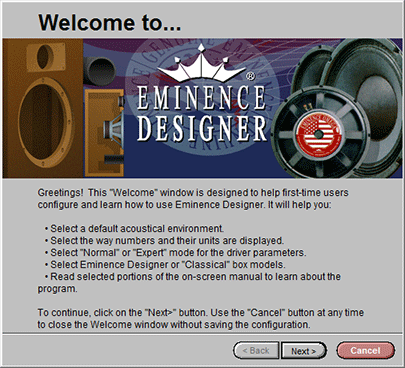
- The second Welcome dialog contains additional information and instructions (shown below). Click on the "Next" button to continue.
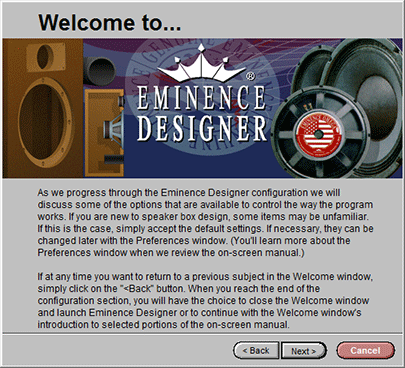
- The next dialog tells how to get help and how to contact Harris Technologies, Inc. Harris Tech is the creator of Eminence Designer and they provide the technical support for it. Please contact Eminence Speaker LLC if you have questions or need assistance with other Eminence products such as woofers. Harris Tech helps only with the Eminence Designer program, itself. Click on the "Next" button to continue.
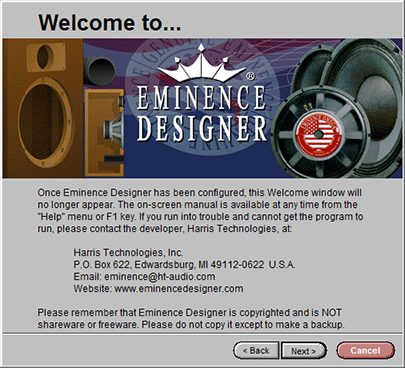
- The configuration portion of the first-run process begins with the next dialog (shown below). After you have read the information, select the primary acoustical environment for the program. Don't worry if you are uncertain or if you decide to change this setting later. It is easy to change at any time from the Preferences window of the program. Click on the "Next" button to continue.
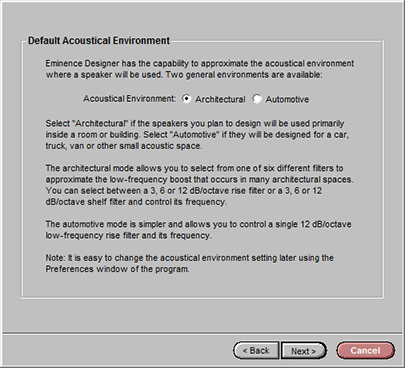
- The next dialog (shown below) asks whether you want the program to round numbers and whether you want to use English or Metric units. Click on the "Next" button to continue.
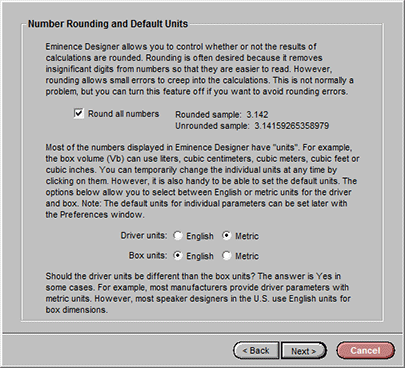
- The next dialog (shown below) asks whether you want to use the program's "Expert mode". Please read the description provided and make your choice then click on the "Next" button to continue.
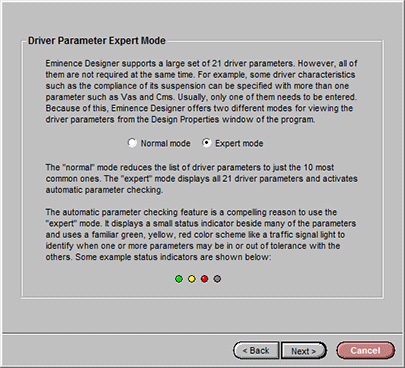
- The next dialog (shown below) explains the difference between the "Designer model" and the "Classical model". After reading it, make your select and click on the "Next" button to continue.
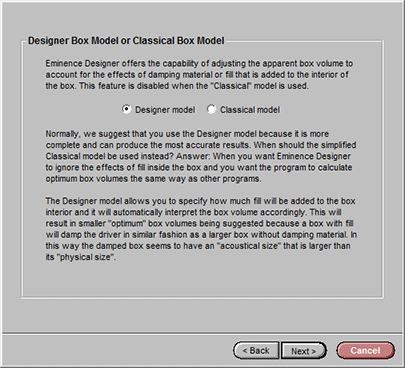
- You've just completed the configuration and you can exit the first-run process now if you want to. To exit, click on the "Finish" button. If you want to continue with a tour of the on-screen manual, then click on the "Next" button to continue.
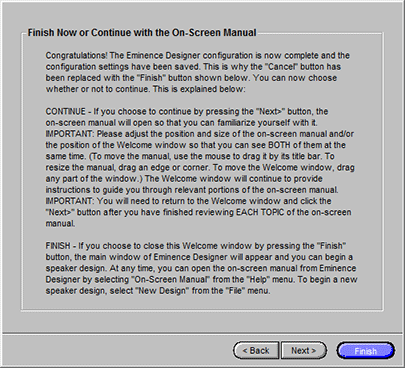
- Next, the Welcome dialog will advance and the on-screen manual will open to its Contents page (shown below). You may need to resize the on-screen manual so you can read it. You may also need to drag it off the top of the Welcome dialog so you can access its buttons (otherwise you won't be able to continue). At any time from here on you can click on the "Finish" button to exit the first-run process.
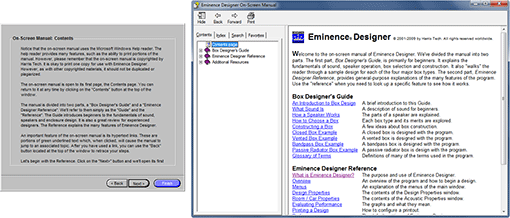
- The next dialog introduces you to the "What is Eminence Designer?" topic in the on-screen manual (shown below). Click on the "Next" button of the Welcome dialog to continue.
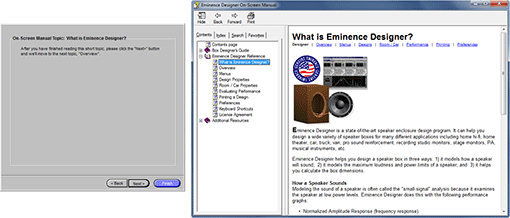
- The next dialog introduces you to the "An Overview of Eminence Designer" topic of the on-screen manual (shown below). Click on the "Next" button of the Welcome dialog to continue.
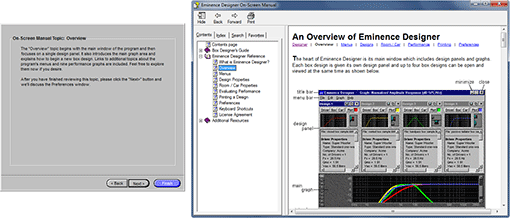
- The next dialog introduces you to the "Preferences" topic of the on-screen manual (shown below). Click on the "Next" button of the Welcome dialog to continue.
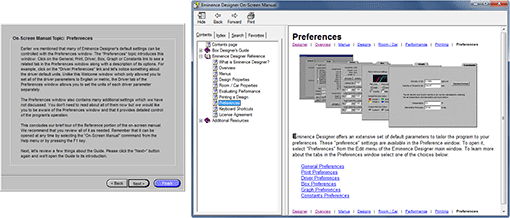
- At last we come to the end of the first-run process with the introduction of the "An Introduction to Box Design" topic in the on-screen manual (shown below). Click on the "Finish" button and the Welcome dialog will close and the main window of Eminence Designer will open.
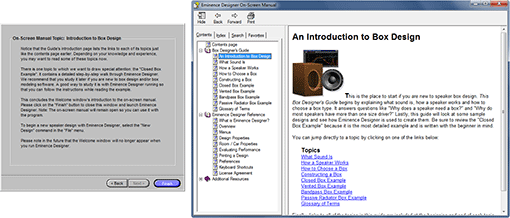
- The main window of Eminence Designer is shown below. When it appears, you are ready to begin a design.
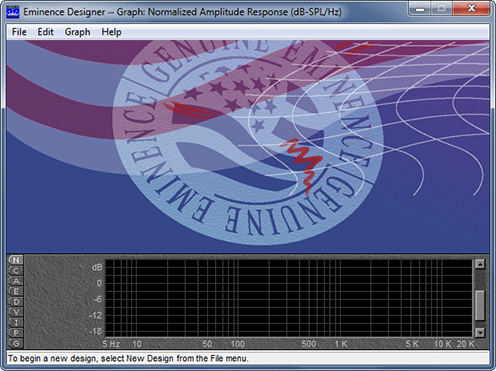
In the future, you should see only the title screen (shown below) when you launch Eminence Designer. It displays the program version number, your registration information, the Eminence Designer serial number, and the program's copyright notice.